openEQUELLA 2021.2 Features Guide
Table of Contents
- Search mode
- DRM enhancements
- Previewing YouTube and Kaltura media
- Lightbox enhancements
- Gallery navigation
- Advanced search
- Deprecation notices
- Known issue
Search mode
When logging into openEQUELLA with the new Search UI switched on, the Search page search type defaults to Wildcard search. In 2021.2, if the wildcard search option is switched off by a user, their selection persists for the endurance of their openEQUELLA session. In previous versions, it would default back to wildcard with each new search.
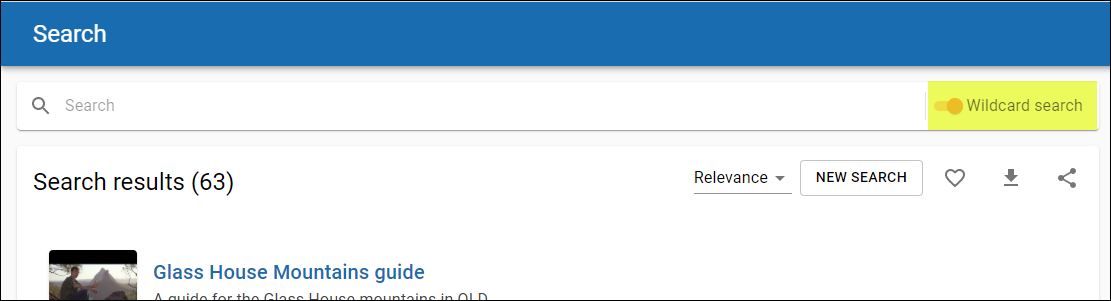
Figure 1 Wildcard search on by default
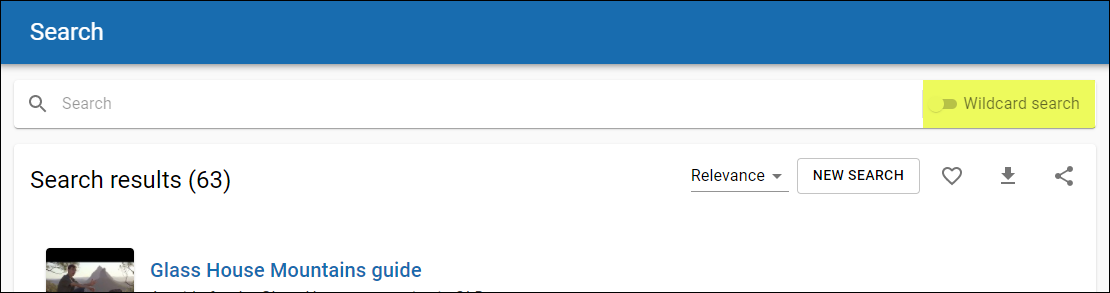
Figure 2 Wildcard search option switched off persists for openEQUELLA session
DRM enhancements
The behaviour of attachments that belong to items with DRM Terms of use acceptance has been enhanced so that clicking on the preview from the search results page opens the Terms of use dialog. Similarly, clicking on an image, video or audio preview belonging to a DRM item from the gallery modes also opens the Terms of use acceptance dialog.
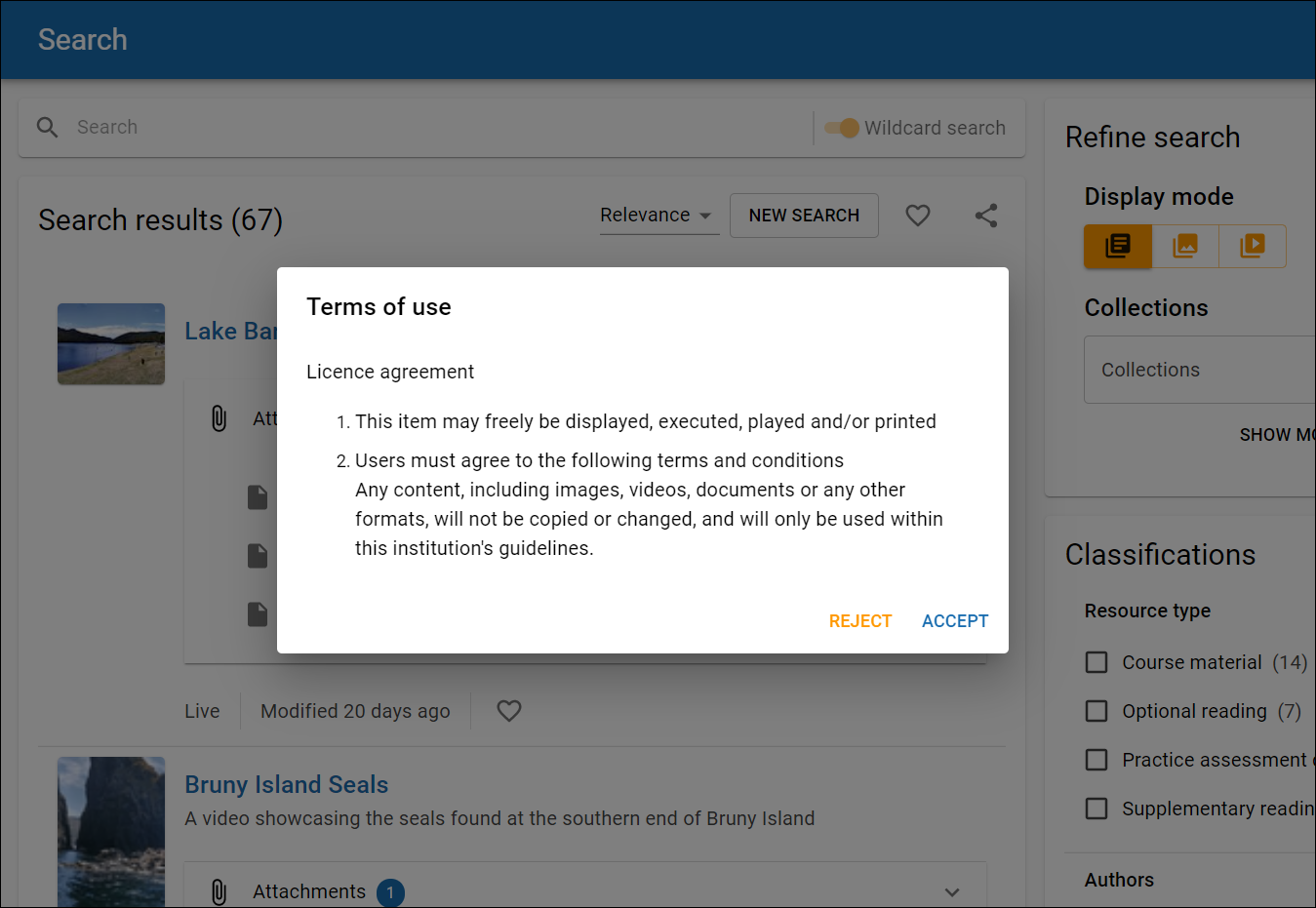
Figure 3 Terms of use dialog triggered from attachment preview on results page
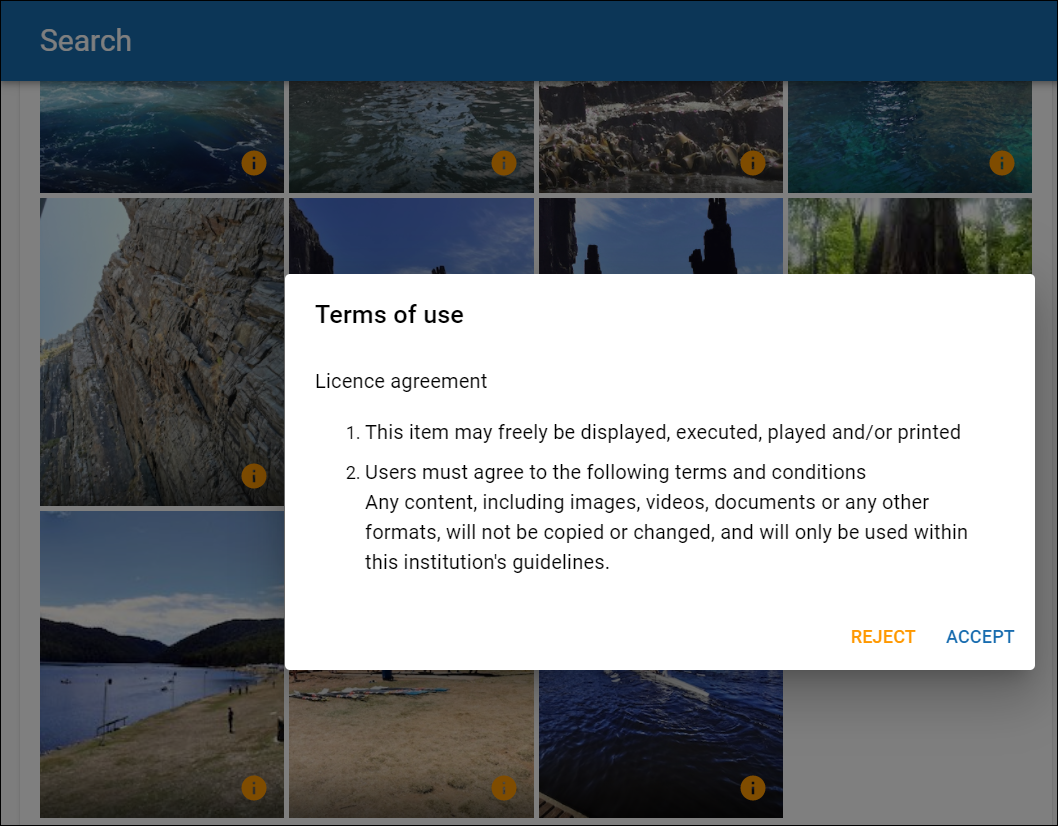
Figure 4 Terms of use dialog triggered from image preview from Video mode
Additionally, the message that displays when an unauthorised user attempts to access a DRM item attachment preview has been improved. An example is shown below.
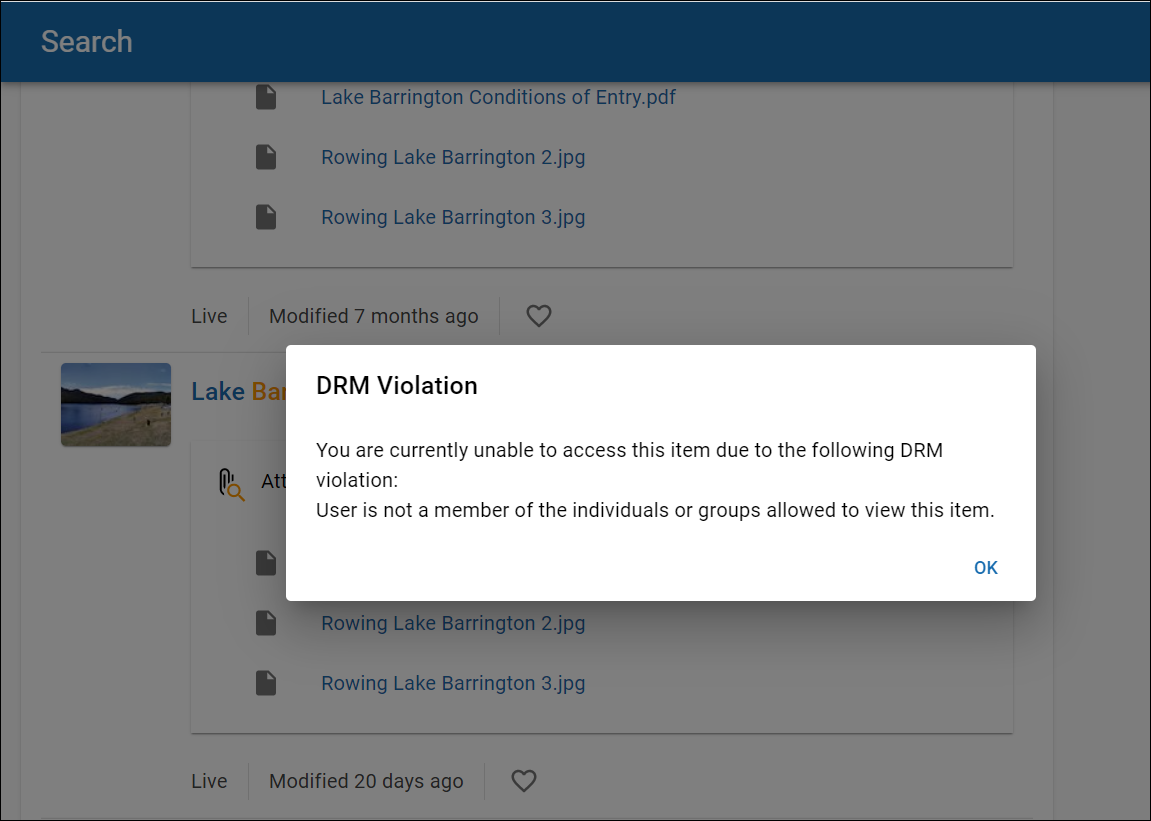
Figure 5 DRM access violation error
Previewing YouTube and Kaltura media
openEQUELLA 2021.2 sees the ability to preview YouTube and Kaltura video and audio files in the new Search UI, from both the standard results page and the video gallery.
Clicking on a YouTube or Kaltura attachment opens the file in a Lightbox and allows media to be played. The Lightbox displays images and videos by filling the screen, and dimming out the rest of the web page. The Lightbox can be closed using the X in the top right.
An example is shown below.
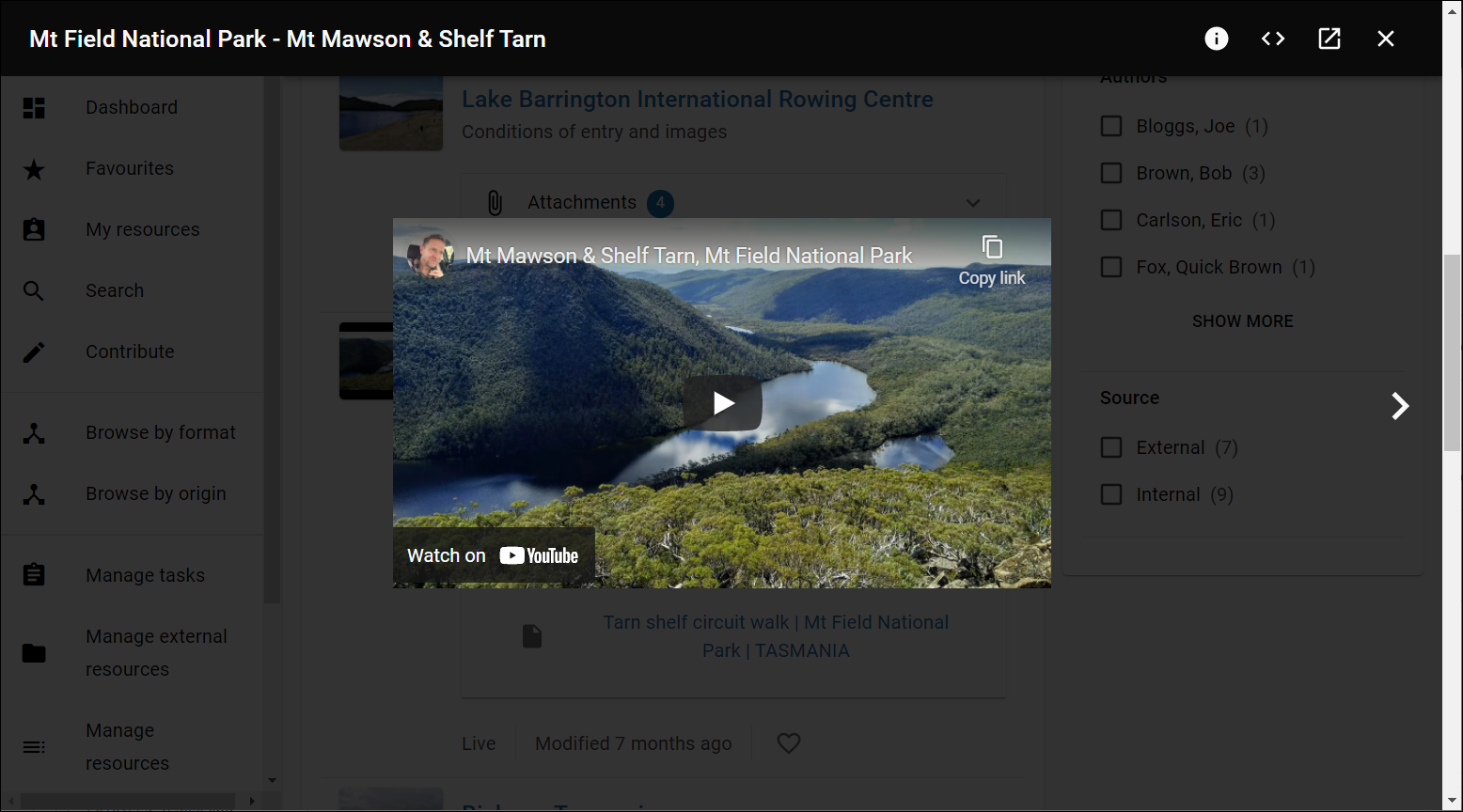
Figure 6 YouTube video preview in Lightbox
Lightbox enhancements
When previews are displayed in a Lightbox, users now have the ability to access the attachment’s Resource summary page from the Lightbox. Additionally, there is now the ability to copy the embed code for images and media files.
Accessing the Resource summary page
A new Open item summary page icon now displays in the top-right of the Lightbox, allowing users to move to the Resource summary page for the attachment they are currently previewing. An example is shown below.
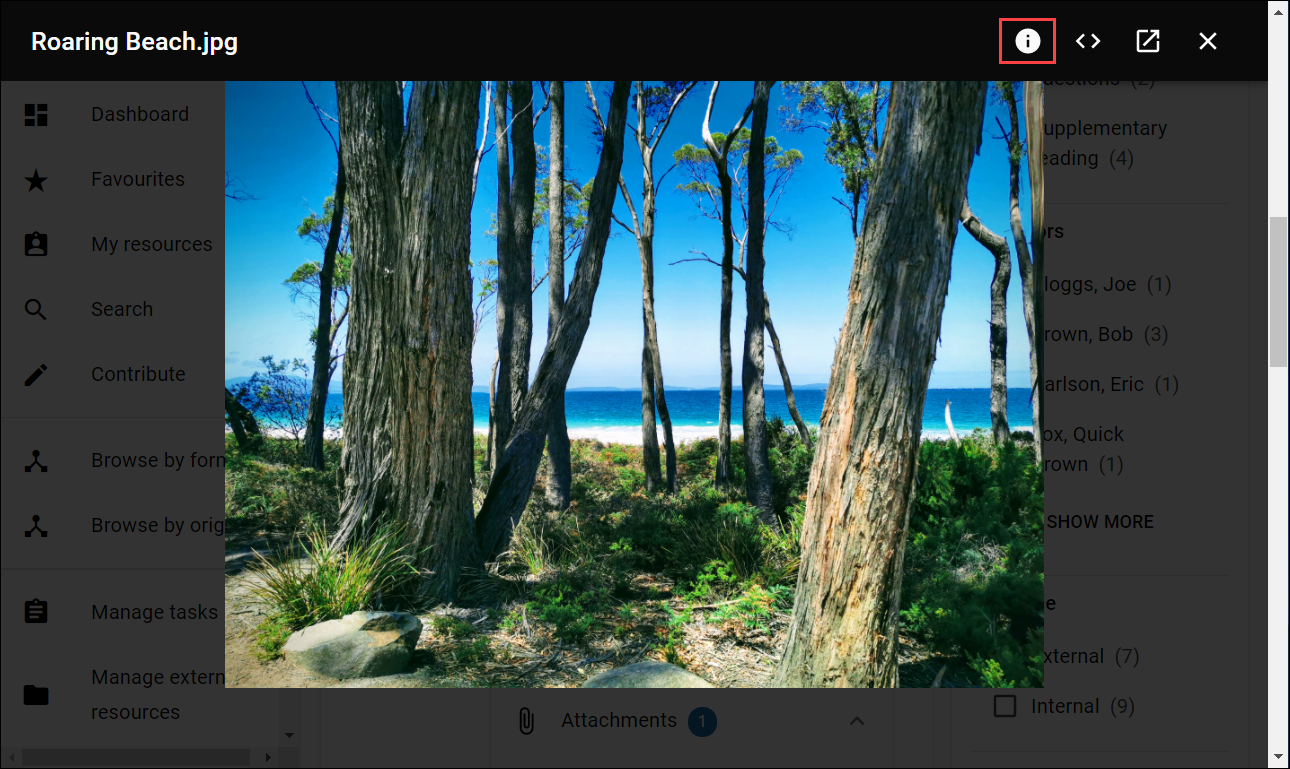
Figure 7 Open item summary page icon
Copying embed codes
A new Copy embed code icon is now available from the top-right of the Lightbox, enabling users to view and copy the embed code of the current image or media file being viewed. This embed code can be copied and pasted into other resources to embed the content.
NOTE: The viewer will need to meet any ACL requirements when an attachment has been embedded in a page.
This is a basic initial implementation of this feature, and Edalex welcomes feedback on how this feature can be enhanced. Please send your ideas to product@edalex.com.
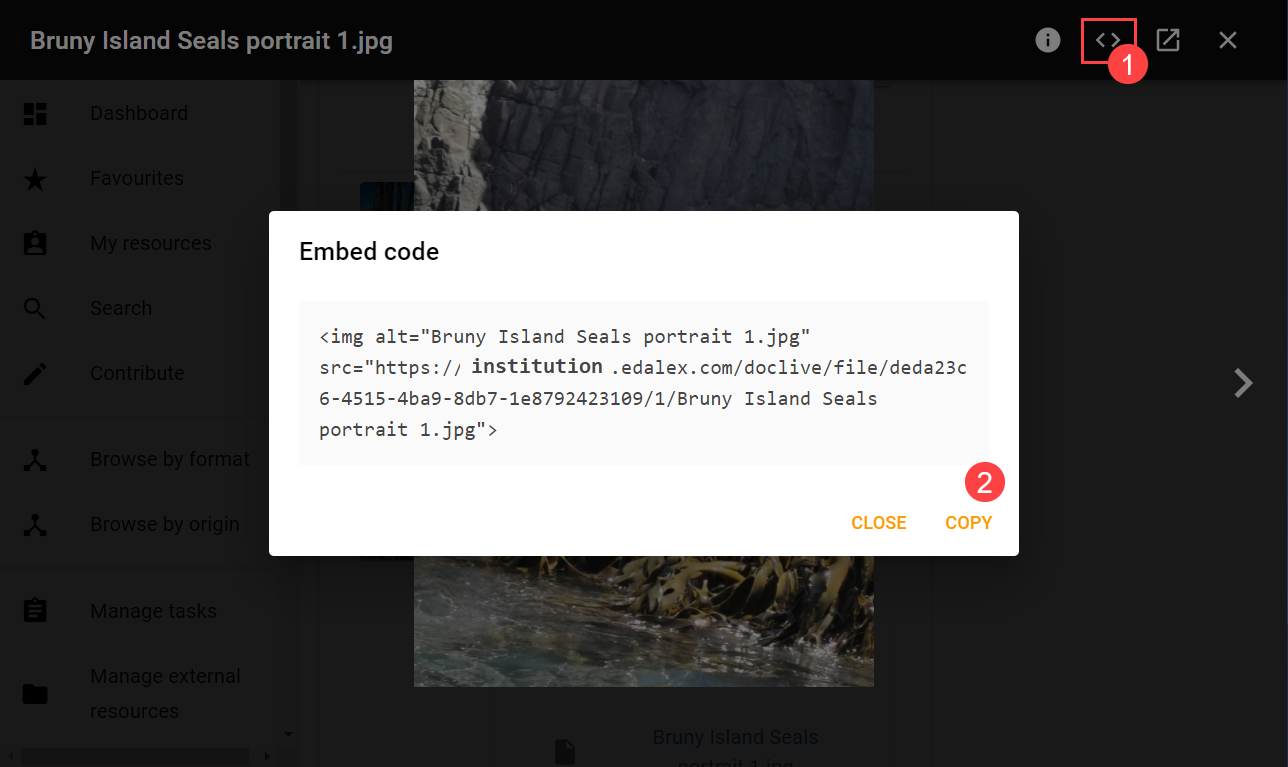
Figure 8 Embed code copying
Gallery navigation
openEQUELLA 2021.2 sees the extension of navigation icons to move between attachment previews from the standard results page to include Gallery pages.
Now when selecting an image to preview from the Image mode or a media file to preview from the Video mode, the user is provided with next and previous arrow icons to move through the previews sequentially. Additionally, keyboard arrows can also be used to navigate between previews. An example is shown below.
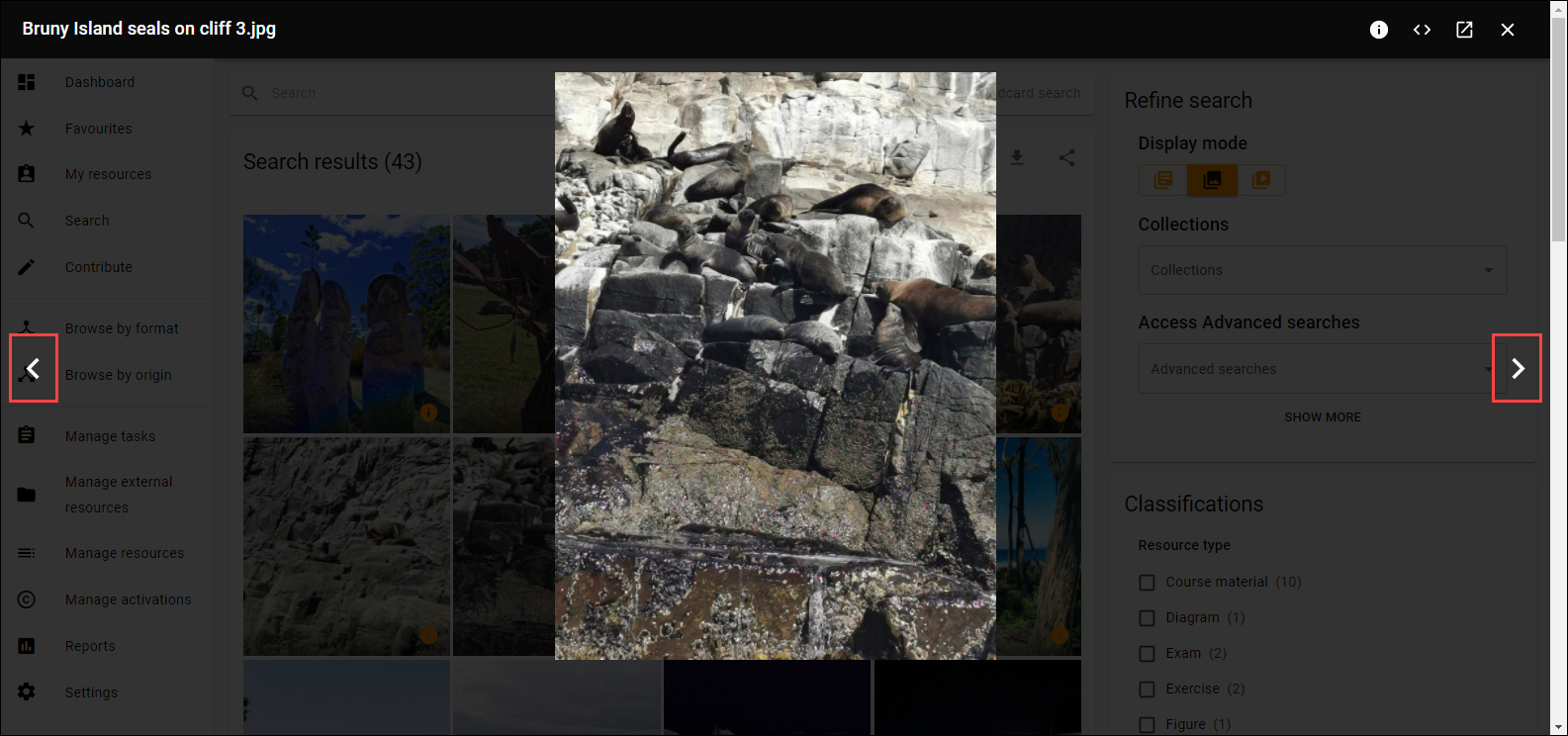
Figure 9 Image gallery mode with next and previous preview icons
Advanced search
Advanced searches have now been implemented in the New UI, building on the work done for the New Search UI. This provides a new, clean look for Advanced searches and their wizard controls.
The Advanced search criteria panel displays at the top of the page, and is open by default when an Advanced search is selected from the Advanced search drop-down in the Refine panel.
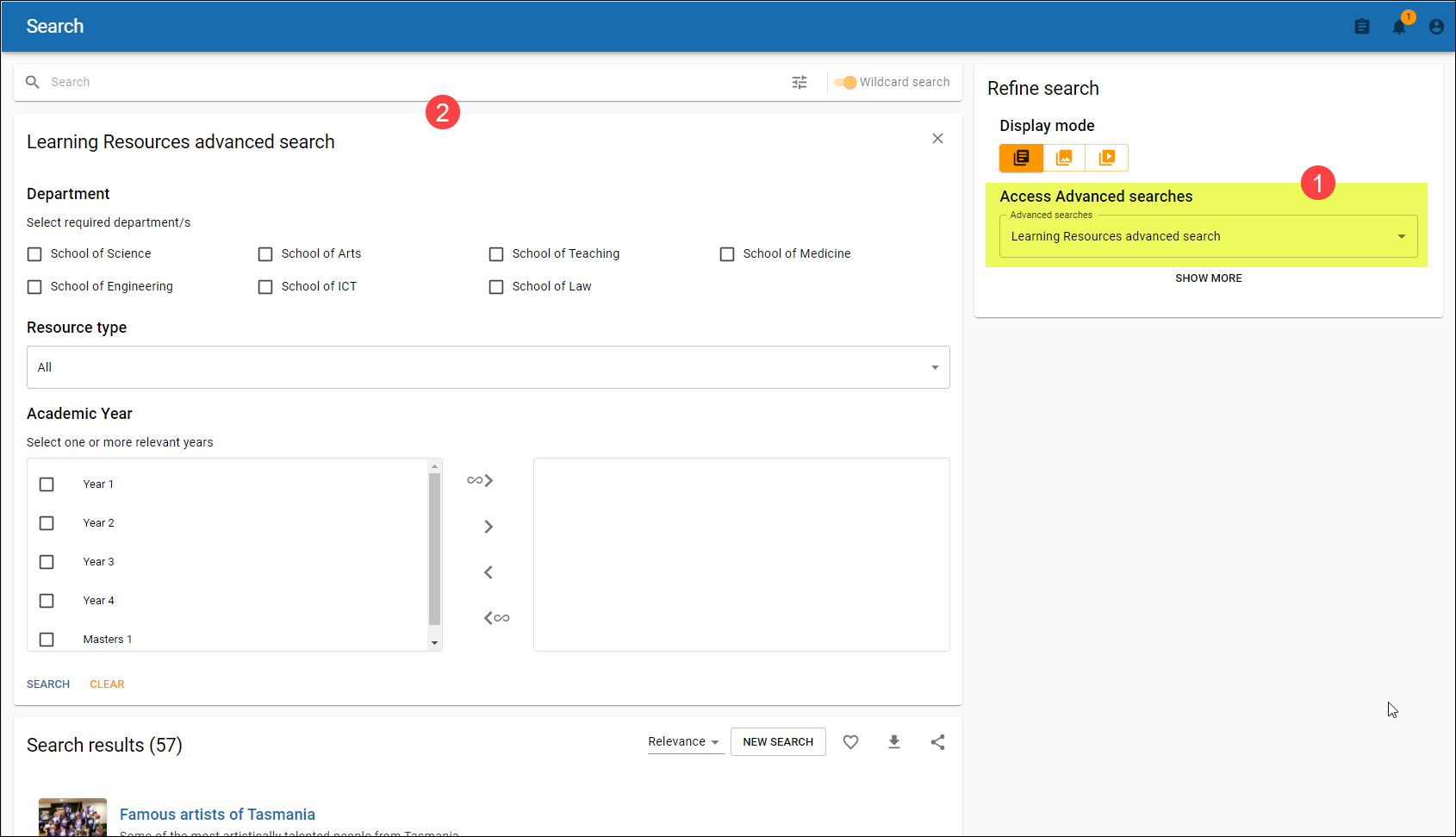
Figure 10 Advanced search page with Advanced search criteria panel displaying as default
NOTE: All results display by default when an Advanced search is opened.
Setting advanced search criteria then clicking SEARCH applies the criteria to the search results and closes the Advanced search criteria panel.
The Show advanced search filters button opens and closes the Advanced search criteria panel, and is highlighted in orange when criteria is set. An example is shown below:
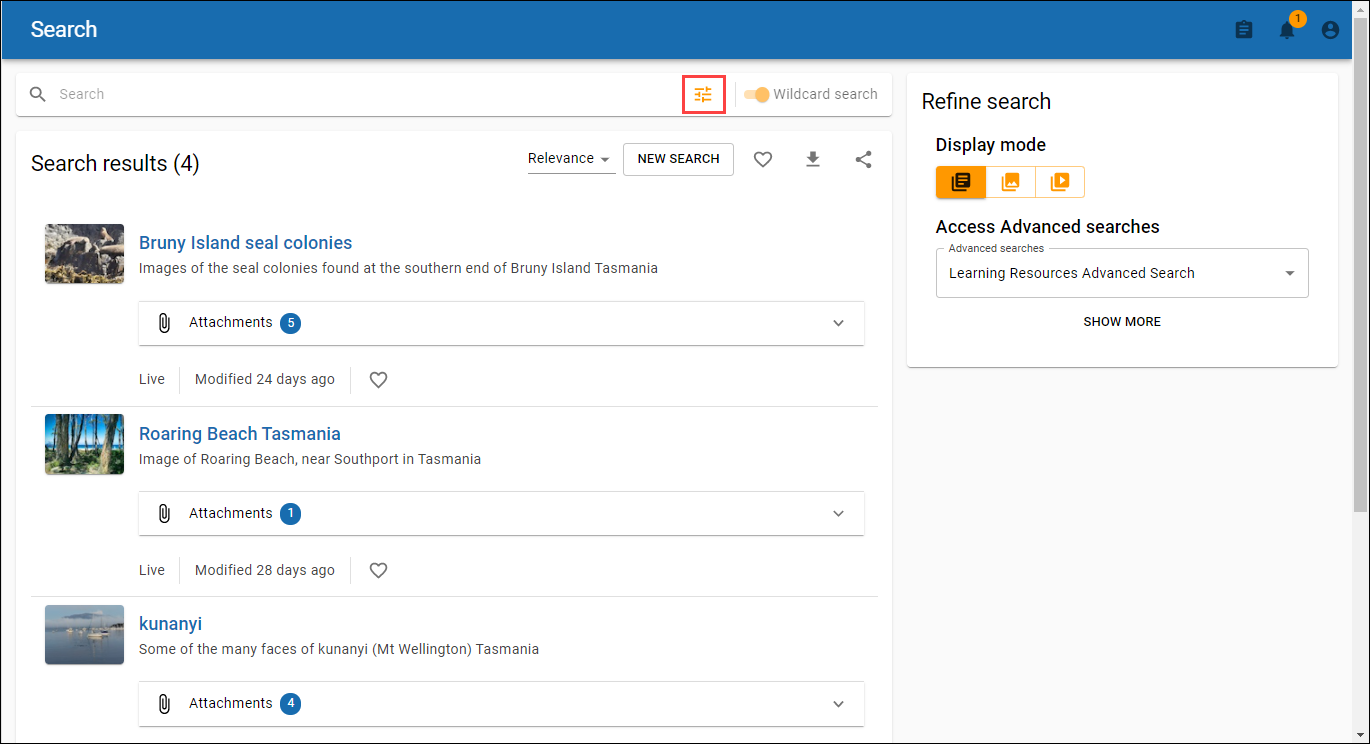
Figure 11 Show advanced search filters button displays in orange to show criteria is set
Note that the Refine search panel is available to change Display modes for results, or to further refine the search results by clicking the SHOW MORE option to display standard filters, such as Date modified or Owner.
The following functions can be performed for an Advanced search:
-
Copy search link to clipboard – to open in another browser tab or share search.
-
Add search to favourites – to save the current search. Note that Advanced searches saved to Favourites in the legacy UI can be viewed in the new UI.
-
Download to CSV file – to download result data to CSV. Note that this can only be used for single-collection advanced searches.
Advanced search wizard controls
All wizard controls behave in the same way as the legacy UI, but please note the following:
Term selector
-
The VIEW_TAXONOMY ACL must be granted for users to search for taxonomy terms
-
openEQUELLA 2021.2 supports the Auto-complete edit box display – pop ups will be supported in a future release. If there are existing term selector controls that are configured to use the Detailed Pop-up Browser or Wide Pop-up browser, they will default to the Auto-complete edit box on the Advanced search page, but best practice is to change the option in the Advanced Search Editor accessed from the Admin Console. An example is shown below:
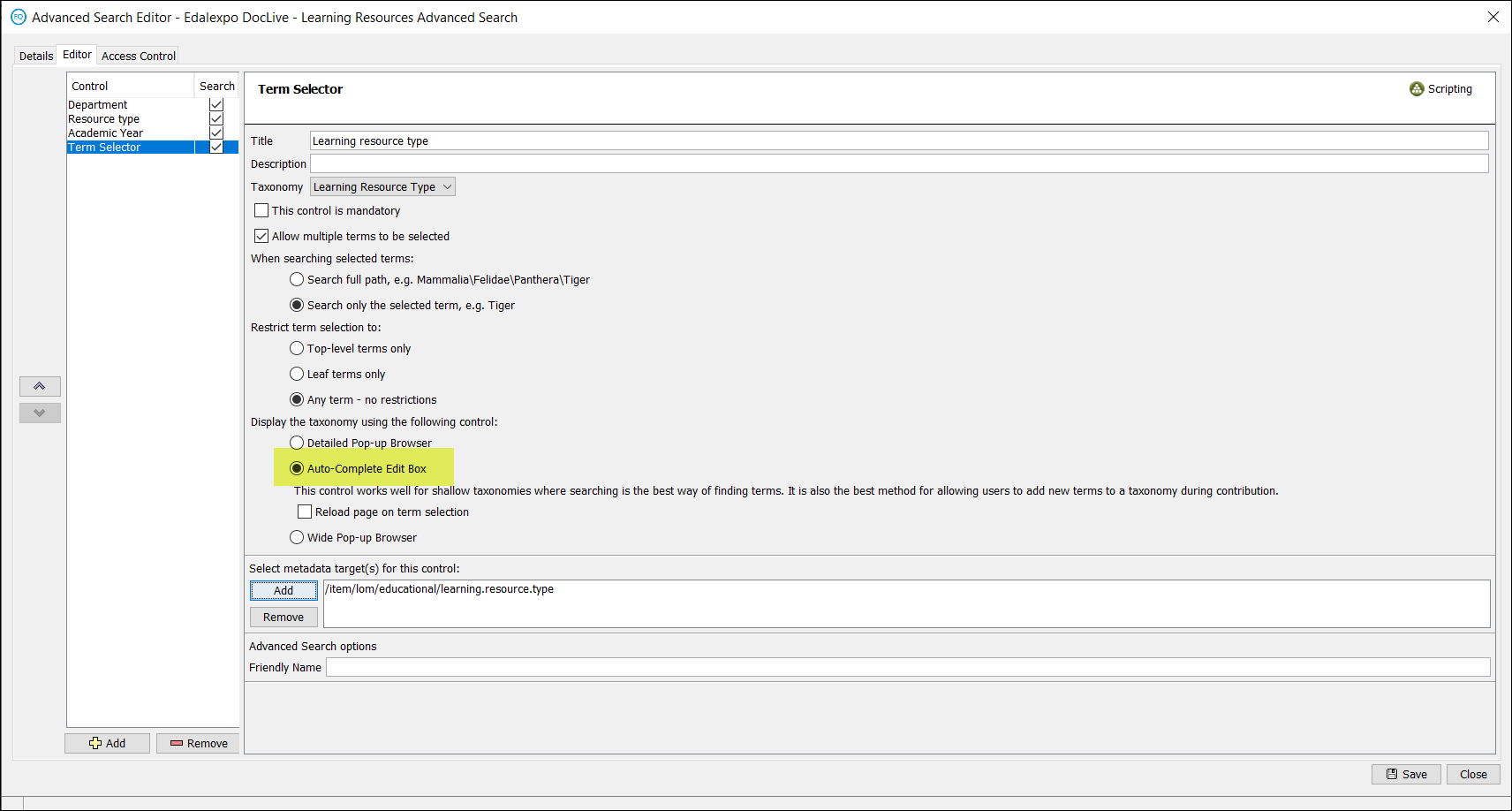
Figure 12 Advanced Search Editor -Term selector - Auto-complete Edit Box
User selector
- Supports multiple-user selection, but each user must be selected one by one.
Visibility scripting
Visibility scripting applied to wizard controls behave in the same way as the legacy UI, but please note the following:
-
Although the Admin Console allows this, wizard controls of the same type within one Advanced search must not point to the same metadata schema node or the criteria set doesn’t function in the correct way.
-
If a control is hidden due to visibility scripting, then default values are (effectively) ignored.
-
Currently scripting within the New UI is limited to the API utilised by the Admin Console Script Editor Basic tab. As a result, we advise against using scripts which have been manually written via the Script Editor Advanced tab. Specifically, the following functions are available:
-
On the xml object: get, getAll and contains
-
On the user object: hasRole, getEmail, getFirstName, getLastName, getID and getUsername
Deprecation notices
Zookeeper
Edalex will deprecate support for Zookeeper versions earlier than 3.5.x from openEQUELLA 2022.1. It is advised that institutions on versions earlier than 3.5.x upgrade to the latest version of Zookeeper at their earliest convenience.
Cloud search
The legacy Cloud search functionality that was introduced prior to openEQUELLA becoming an open source product is no longer supported. The external server providing this functionality is not controlled with any entity directly involved in openEQUELLA and basic testing has highlighted it’s content has not been updated for several years. As a result, support for Cloud Search will be removed from openEQUELLA in 2022.1.
Known issue
Edalex has identified a bug with saving openEQUELLA items for institutions that have implemented the new UI. If the save button is clicked more than once (e.g. double-clicked) while saving an item, attachments will be lost. Our testing so far indicates that this bug is limited to the new UI in versions from 2019.2 and above.
The Edalex team is working on a fix for this, and will provide a hotfix for supported versions, most likely in January 2022.
NOTE: It is standard for web application buttons to begin their action as soon as a single click occurs. Double clicking on buttons in web applications such as openEQUELLA is not recommended.